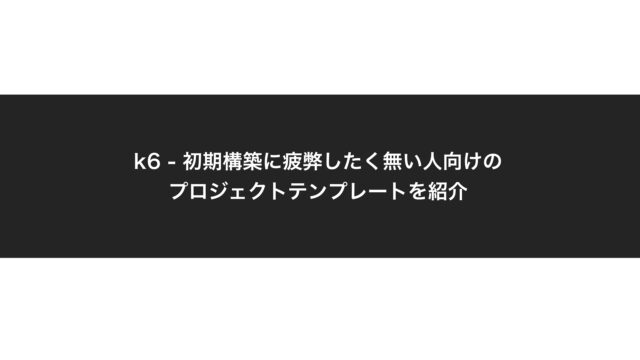やること
- EC2を使ってサーバを建てる
- 建てたサーバ上にELKをインストールする
- Kibanaからブラウザを確認できるように、ファイアウォールの設定をする
- ブラウザからKibanaの動作確認をする(とりあえずここまで実施する)
- Logstashからログを読み込み、Elasticsearchへ登録する
動作環境
- Elasticsearch 6.5
- Kibana 6.5
- Logstash 6.5
それではまずEC2でサーバを建てます
- Launch Instanceを選択します

- とりあえず今回はRed Hat EnterPrise Linux7.6を選択します

- 無料枠を使用するのでt2 microを選択してReview and Launchを選択してサーバを建てます

建てたサーバ上にELKをインストールします
1で建てたサーバへsshでログインします
- 対象サーバのインスタンスを右クリックして「Connect」を選択します

- Exsample欄にあるssh以下をコピペして、Terminalに貼り付けてやります
※別途公開鍵の設定が必要になるかも・・・

- EC2で建てたサーバにssh接続できました
- JAVAインストール
sudo yum -y install java-1.8.0-openjdk java-1.8.0-openjdk-devel
export JAVA_HOME=/usr/lib/jvm/java-1.8.0-openjdk-1.8.0.191.b12-1.el7_6.x86_64
[ec2-user@ip-172-31-35-102 ~]$ java -version
openjdk version "1.8.0_191"
OpenJDK Runtime Environment (build 1.8.0_191-b12)
OpenJDK 64-Bit Server VM (build 25.191-b12, mixed mode)- ELKをそれぞれインストールします
yum install elasticsearch
yum install kibana
yum install logstash無料枠のメモリが小さすぎてデフォルトの設定のまま起動すると、サービスが起動しないので、メモリの割当を変更します
- logstash: 1G → 128MB
- Elasticsearch: 1G → 256MB
## JVM configuration
# Xms represents the initial size of total heap space
# Xmx represents the maximum size of total heap space
-Xms128m
-Xmx128m# Xms represents the initial size of total heap space
# Xmx represents the maximum size of total heap space
-Xms256m
-Xmx256m外部からKibanaへアクセスできるように
# Specifies the address to which the Kibana server will bind. IP addresses and host names are both valid values.
# The default is 'localhost', which usually means remote machines will not be able to connect.
# To allow connections from remote users, set this parameter to a non-loopback address.
#server.host: "localhost"
server.host: "0.0.0.0"- ELKを起動します
sudo systemctl start elasticsearch
sudo systemctl start kibana
sudo systemctl start logstash
Failed to start logstash.service: Unit not found.logstashだけ起動しない・・・
→systemctlから起動するためには、以下のコマンドを実行する必要があったみたいです・・・
/usr/share/logstash/bin/system-install再度実施
/usr/share/logstash/bin/system-install
[ec2-user@ip-172-31-35-102 ~]$ sudo systemctl start logstash
[ec2-user@ip-172-31-35-102 ~]$ sudo systemctl status logstash
● logstash.service - logstash
Loaded: loaded (/etc/systemd/system/logstash.service; disabled; vendor preset: disabled)
Active: active (running) since 水 2018-12-12 10:34:14 UTC; 2min 40s ago
Main PID: 9856 (java)
CGroup: /system.slice/logstash.service
└─9856 /bin/java -Xms256M -Xmx256M -XX:+UseParNewGC -XX:+UseConcMarkSweepGC -XX:CMSInitiatingOccupancyFrac...
12月 12 10:34:14 ip-172-31-35-102.ap-northeast-1.compute.internal systemd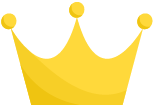 : logstash.service holdoff time over, ...t.
12月 12 10:34:14 ip-172-31-35-102.ap-northeast-1.compute.internal systemd
: logstash.service holdoff time over, ...t.
12月 12 10:34:14 ip-172-31-35-102.ap-northeast-1.compute.internal systemd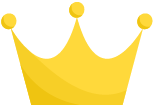 : Stopped logstash.
12月 12 10:34:14 ip-172-31-35-102.ap-northeast-1.compute.internal systemd
: Stopped logstash.
12月 12 10:34:14 ip-172-31-35-102.ap-northeast-1.compute.internal systemd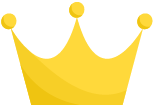 : Started logstash.
12月 12 10:34:14 ip-172-31-35-102.ap-northeast-1.compute.internal logstash[9856]: OpenJDK 64-Bit Server VM warning:...N
Hint: Some lines were ellipsized, use -l to show in full.
: Started logstash.
12月 12 10:34:14 ip-172-31-35-102.ap-northeast-1.compute.internal logstash[9856]: OpenJDK 64-Bit Server VM warning:...N
Hint: Some lines were ellipsized, use -l to show in full.無事に起動しました。
- Elasticsearchの動作確認
[ec2-user@ip-172-31-35-102 ~]$ curl http://localhost:9200
{
"name" : "unxoSpU",
"cluster_name" : "elasticsearch",
"cluster_uuid" : "uqXWS77mQH2FsxeXk63yUQ",
"version" : {
"number" : "6.5.2",
"build_flavor" : "default",
"build_type" : "rpm",
"build_hash" : "9434bed",
"build_date" : "2018-11-29T23:58:20.891072Z",
"build_snapshot" : false,
"lucene_version" : "7.5.0",
"minimum_wire_compatibility_version" : "5.6.0",
"minimum_index_compatibility_version" : "5.0.0"
},
"tagline" : "You Know, for Search"
}- kibanaの動作確認
[ec2-user@ip-172-31-35-102 ~]$ curl http://localhost:5601
<script>var hashRoute = '/app/kibana';
var defaultRoute = '/app/kibana';
var hash = window.location.hash;
if (hash.length) {
window.location = hashRoute + hash;
} else {
window.location = defaultRoute;
}</script>- logstashの動作確認
[ec2-user@ip-172-31-35-102 ~]$ sudo /usr/share/logstash/bin/logstash -e 'input { stdin { } } output { stdout {} }'
hello
[INFO ] 2018-12-13 09:33:37.114 [Converge PipelineAction::Create<main>] pipeline - Starting pipeline {:pipeline_id=>"main", "pipeline.workers"=>1, "pipeline.batch.size"=>125, "pipeline.batch.delay"=>50}
[INFO ] 2018-12-13 09:33:37.407 [Converge PipelineAction::Create<main>] pipeline - Pipeline started successfully {:pipeline_id=>"main", :thread=>"#<Thread:0x37addd8f run>"}
[INFO ] 2018-12-13 09:33:37.503 [Ruby-0-Thread-1: /usr/share/logstash/lib/bootstrap/environment.rb:6] agent - Pipelines running {:count=>1, :running_pipelines=>[:main], :non_running_pipelines=>[]}
The stdin plugin is now waiting for input:
{
"@version" => "1",
"@timestamp" => 2018-12-13T09:33:37.614Z,
"message" => "hello",
"host" => "ip-172-31-35-102.ap-northeast-1.compute.internal"
}
[INFO ] 2018-12-13 09:33:38.507 [Api Webserver] agent - Successfully started Logstash API endpoint {:port=>9600}
hhh
{
"@version" => "1",
"@timestamp" => 2018-12-13T09:33:45.914Z,
"message" => "hhh",
"host" => "ip-172-31-35-102.ap-northeast-1.compute.internal"
}
^C[WARN ] 2018-12-13 09:33:51.238 [SIGINT handler] runner - SIGINT received. Shutting down.
[INFO ] 2018-12-13 09:33:51.594 [[main]>worker0] pipeline - Pipeline has terminated {:pipeline_id=>"main", :thread=>"#<Thread:0x37addd8f run>"}
- 外のIPアドレスからアクセスしようとすると・・・
ポートを開けていないため、閲覧できません。
次の手順を実施すると、外のIPアドレスから閲覧できます。
Kibanaからブラウザを確認できるように、ファイアウォールの設定をします
- Security Groupsを選択して、ポートの設定をします

- 「edit」を選択します

- とりあえずTCPの20番ポートと5601番ポート(Kibana用)を空けます
動作確認のために、すべてのIPアドレスからのアクセスを許可していますが、セキュリティガバガバなので、実際に使うときには気をつけてください

ここまで実施すると、サーバを建てた際に設定されたグローバルIPアドレスからアクセスすることで、Kibanaへ接続できると思います。
手元のブラウザからKibanaの動作確認をします
設定されたグローバルIPアドレスと5601番ポートを指定して、Kibanaにアクセスします。
- 以下の画面が表示されれば問題ありません

- Elasticsearch、Logstash、Kibanaを同時起動しようとすると、Elasticsearchだけメモリが足りずに落ちる・・・
⇩リベンジしてみました
https://qiita.com/gogogonkun/items/c6536038e840c9838dbf
- 結局、メモリ1GBのサーバだけでELKを同時起動するのは無理でした
- 次は、サーバ2台使ってやってみよ